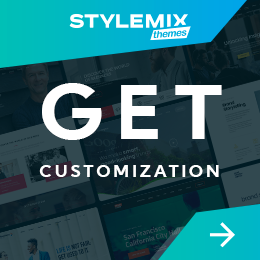How To Fix WordPress 404 Not Found Error
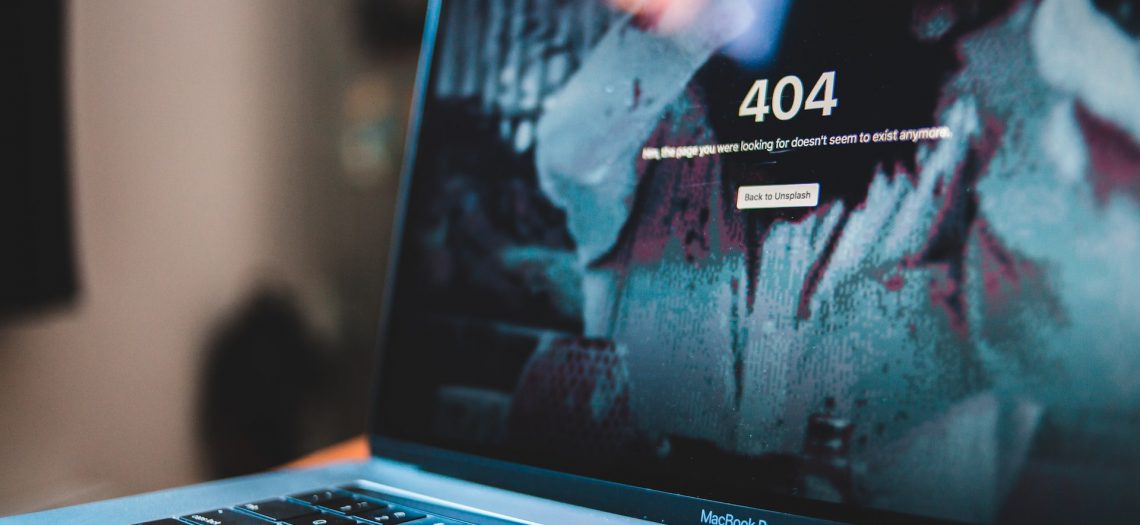
When it comes to running a business, the least you expect is for your website to work flawlessly. But if your site runs slowly, with lots of errors, you can be sure that customers will run for the hills.
The WordPress 404 Not Found Error is probably one of the most irritating errors a WordPress user will encounter. For a website owner, it can be devastating.
Users try to visit a webpage, but instead, they get an error message, and nothing happens. Sadly, this happens to many users from time to time. But there are ways you can fix the WordPress 404 Error.
In this article, we’ll discuss the WordPress 404 Error and different ways to fix it.
How you can get rid of and fix 404 Error?
- Overview: WordPress 404 Error
- 8 ways to fix the WordPress 404 Error
- How to monitor WordPress 404 error?
- Wrapping Up
Overview: WordPress 404 Error
The 404 error is a web server response code in the Hypertext Transfer Protocol (HTTP), which means the requested resource does not exist or has been removed.
Your website visitors will see this message when they click on a broken link within your site or blog: “Page not found” or “404 Error”.
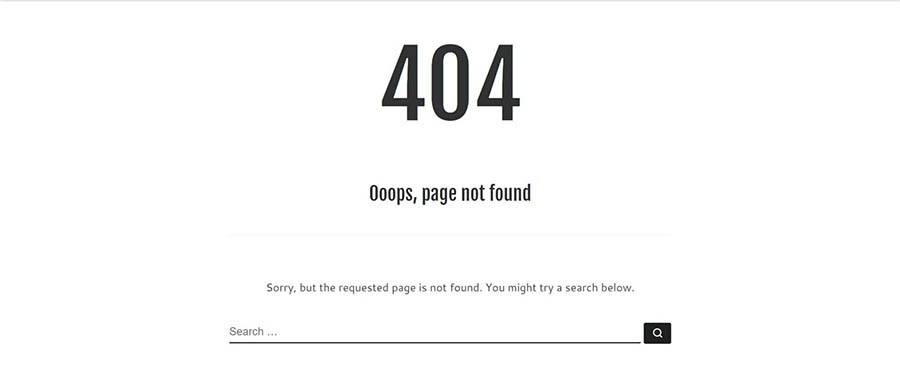
A 404 error doesn’t mean that your site has been hacked or has been compromised in any way. The error implies that a visitor has arrived at a page that cannot be found. This could be because the page no longer exists or never existed in the first place.
A 404 error may occur for the following reasons:
- The URL has been mistyped or is erroneous.
- The website’s server is not active, or there is an improper connection.
- The site may have removed the page or changed the URL.
- A plugin, theme or other website feature may be causing an error.
- The domain name system (DNS) cannot translate the specified domain name to an IP.
Whatever the reason may be, you’re required to fix the 404 Error as it blocks users from accessing the page/website. Let’s look at some ways to fix the WordPress 404 Error.
8 ways to fix the WordPress 404 Error
- Refresh your WordPress website
The first step to fixing a WordPress 404 error is refreshing your website. This will clear all temporary files and cookies causing issues on your site. To do this, press Ctrl+F5 on Windows or Cmd+Shift+R on a Mac computer. You can also refresh your website in the browser’s settings menu.
This will refresh all the content on your screen without reloading any stored data or cookies from your browser’s cache. If it doesn’t work, try again with a different browser or move on to the next step.
- Change your permalinks
Permalinks tell search engines and users where they should be directed when they click on a link or search for something on your website. If they aren’t set up correctly, this can cause significant problems with your website’s functionality and usability.
To change your permalinks, follow these steps:
- Log into your WordPress dashboard
- Go to Settings > Permalinks
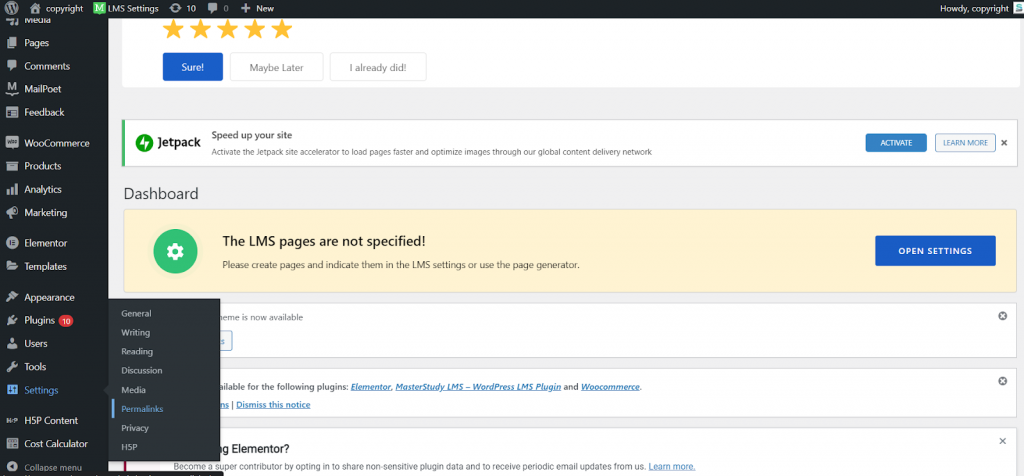
- Choose a different permalink structure (for example, Post name)
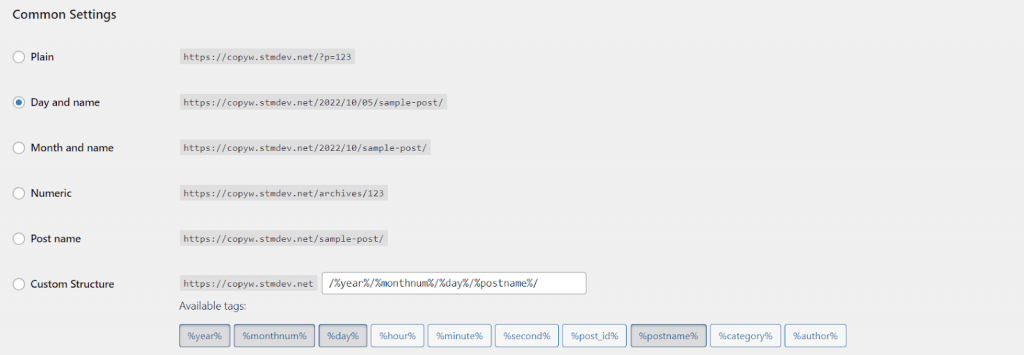
- Click Save Changes.
- Check for broken links
The first thing that you need to do is check for broken links on your website. This is often the cause of this error, so this should also be your first step. And luckily, fixing broken links is quite simple.
All you have to do is go through each page on your site and check if any links lead nowhere or lead back to themselves (this happens when people post URLs without realizing they are linking back to themselves).
Once you have found all of these links, remove them from your website and replace them with working ones (you can find working URLs by using Google).
There are easier ways available to check for broken links on the website. Stick with us till the last section, where you’ll learn about the tools that help you easily monitor broken links.
- Restore your .htaccess file
The .htaccess file is a configuration file that controls how Apache serves files for your website. If something is wrong with this file, it could result in an error message when someone tries to access a page that doesn’t exist on your site.
- Log in to cPanel (or FTP software)
- Look for the .htaccess file in the same folder as wp-admin, wp-content, etc. and download it.
- Now open up this .htaccess file with a text editor like Notepad++ (Windows), TextEdit (Mac), or any other text editor of your choice.
- Go to the WordPress .htaccess support page and copy-paste the best-suited code for your website.
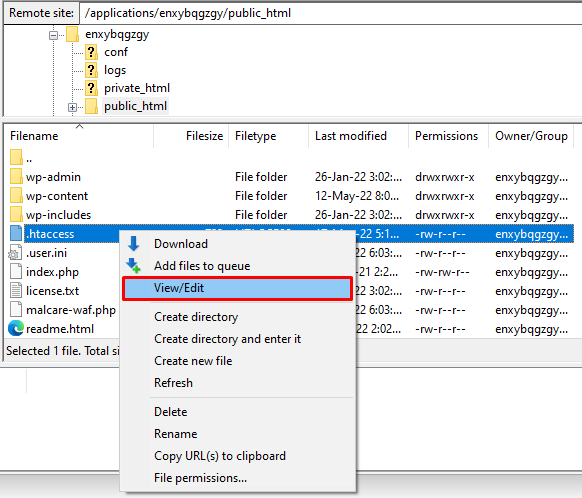
Here’s a version of the code that you can use if you have a basic WordPress website:
#BEGIN WordPress
RewriteRule .* - [E=HTTP_AUTHORIZATION:%{HTTP:Authorization}]
RewriteBase /
RewriteRule ^index\.php$ - [L]
RewriteCond %{REQUEST_FILENAME} !-f
RewriteCond %{REQUEST_FILENAME} !-d
RewriteRule . /index.php [L]
# END WordPress
- Clear browser data, cookies and cache
Clearing your browser data (such as cookies) and its cache can sometimes fix a 404 error on its own.
To do this on Chrome, for example,
Go into Settings > Privacy and Security, then Cookies and other site data. Scroll down to the bottom and click on “Add” to “Always clear cookies when windows are closed” (this will mean that if you close all open tabs, the cookies will be cleared automatically).
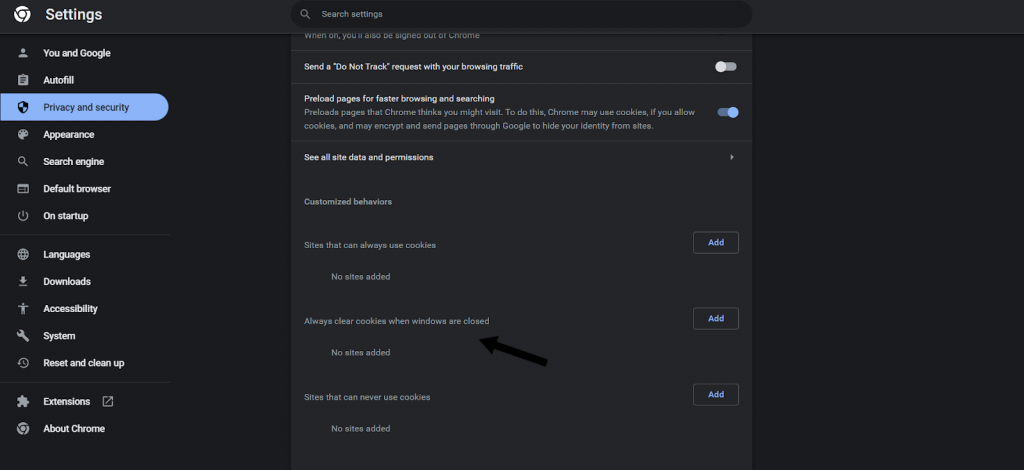
- Deactivate and reactivate your plugins/themes
If you have a lot of plugins installed on your site, it’s possible that one of them may be causing this error. To fix this issue, go to Plugins > Installed Plugins and deactivate all plugins temporarily. Afterwards, reactivate them one by one until you find the problematic one.
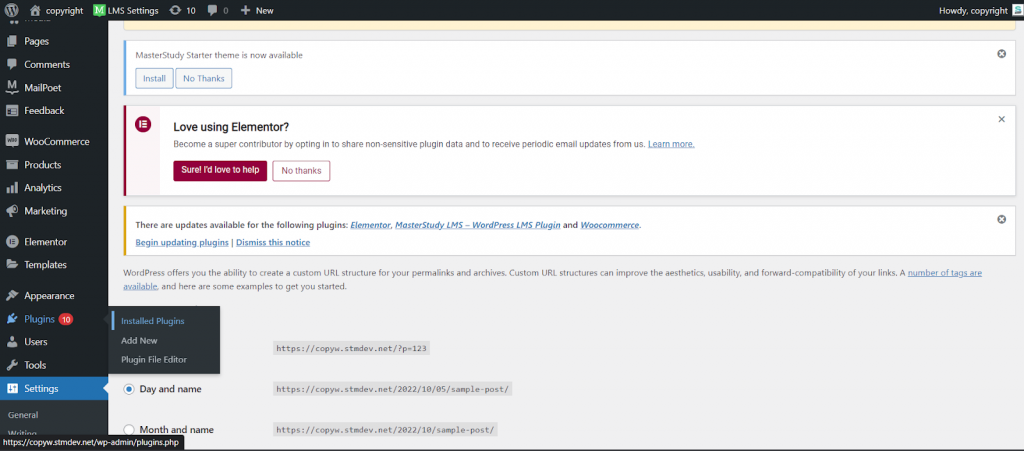
Themes are another common cause of this error because they often contain files with missing links or images that cause 404 errors when users access them.
If none of these solutions works for you, try deactivating your current theme (if you have more than one) and switching to the default Twenty twenty-two theme provided by WordPress.
To activate the default theme, go to the Appearance > Themes section in your dashboard and scroll down to the bottom of the page.
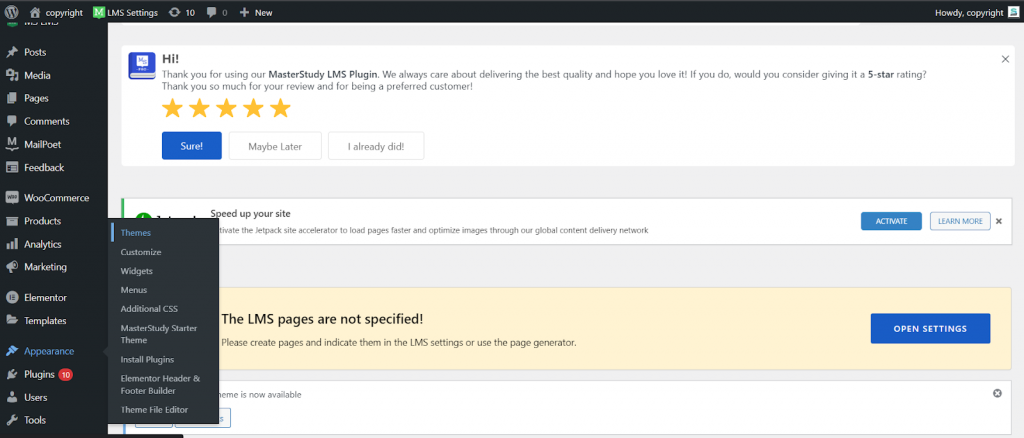
Then, click on the “Activate” button next to your default theme’s name.
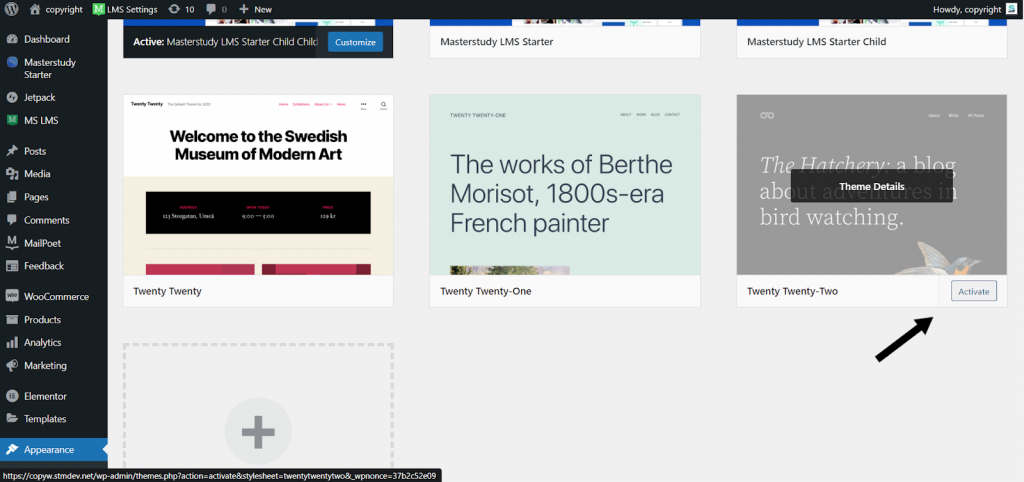
- Set up a permanent redirect
You can set up a permanent redirect (301) from the old URL to the new URL. This way, when someone visits the old URL, they will be automatically redirected to the new one.
Here are the instructions on how to set up a 301 redirect:
- Use the Redirection plugin to set up redirection. You can install it from the WordPress plugin repository.
- After installing the plugin, go to the WordPress dashboard. Then click Tools > Redirections.
- Add the old and new URLs for your website and add new redirection.
- Contact your website support
If you don’t know how to fix the problem, contact your website’s support team for help. They will be able to guide you through the necessary steps that need to be taken for them to get rid of this issue from your website.
The website’s administrators should be able to tell you whether the page you’re looking for exists. The disputed page may have been relocated to a different URL.
Website support can also provide step-by-step instructions so you can easily follow them and eliminate this issue on your own.
How to monitor WordPress 404 error?
If you have a WordPress website, you have to deal with 404 errors. You can never avoid 404 errors, as they are a common occurrence. However, you can ensure that your website is running smoothly by using the right tools and techniques.
Here are some ways to monitor your WordPress website for 404 errors:
- Google Search Console
Google Search Console is a free tool from Google that you can use to monitor your site’s SEO performance. The tool provides data about the number of pages indexed, 404 errors, and other factors that may impact your site’s search traffic.
Once you verify your website, click on Crawl Errors > Not found.
- Google Analytics
Google Analytics is another free tool that can be used to analyze traffic and user behavior on your website. This tool can also track 404 errors, including how many visitors are getting them and where they’re coming from.
- WordPress Plugin
The simplest way to monitor your WordPress 404 errors is with a free plugin. The redirection plugin has a feature that allows you to view your 404 errors and fix them.
- Third-party tools
For more advanced monitoring, third-party tools such as Ahrefs allow you to see what’s happening on your site from an SEO perspective. The Site Audit tool will enable you to check for broken links on your WordPress website.
Wrapping Up
WordPress 404 pages are useful because they let visitors know they followed a dead link and provide an opportunity for you to send them back to your homepage. Of course, like any vital function on a website, the 404 page also needs maintenance, which can be a little overpowering.
You can always get help from an expert if none of the approaches work. Contact WordPress support and maintenance experts like stylemix.net to get it fixed quickly.
They provide full WordPress support and maintenance by resolving bugs, doing daily audits, and providing real-time security monitoring. If you want to improve the consistency and speed of your website, you can also hire a committed team of experienced WordPress developers.

 Subscribe
Subscribe