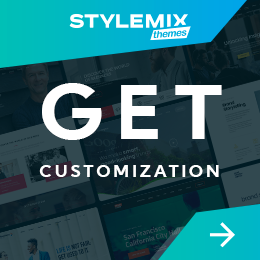Want A WordPress Fix? Here’s the Top 3

Having a WordPress site is supposed to ensure a user-friendly experience, even for those who have never run a site before. Still, some problems may emerge, especially the following three. Keep reading to find out what you’re in for and how to easily fix them.
WordPress Fix 1 – The White Screen of Death
This is one of the most frustrating problems you can have if you’re running your site on WordPress. One minute everything’s fine. You’re getting work done as usual. The next minute, you’re looking at the infamous White Screen of Death. Where once you saw all your hard work, now there’s nothing. Obviously, you’re going to want to get this fixed and quickly, and after googling “how to fix wordpress white screen of death” you found yourself here. Good news!
Fortunately, if you just installed a new plugin, that’s most likely the culprit. Go through the FTP to disable it. If you don’t have FTP access, you’ll need to find an open-source FTP client like vsftp or proftpd and install it.
Once you have the FTP access figured out, login and navigate to your WP installation directory. Find the wp_content/plugins folder and, inside, the folder for the plugin you believe is causing the problem. All you have to do is rename it—make sure it’s not a name that will conflict with another plugin—and you should find that the problem is now solved.
The same fix applies to theme-related problems you may be having. If you installed a new theme recently, follow the same steps above, but rename the theme and that should do the trick.
Other times, the problem could be that you’ve run out of memory. One workaround for that is to increase your PHP memory limit by going to the wp-config.php file and adding “define(‘WP_MEMORY_LIMIT’, ’64M’);”. If the problem persists, though, it’s time to talk with your hosting provider.
Finally, if neither of these solutions is right for you, go to the bottom of the wp-config.php file and add the following lines:
“error_reporting(E_ALL);
ini_set(‘display_errors’, 1);
define( ‘WP_DEBUG’, true);”
This essentially tells WordPress to run its own diagnostic, find any and all errors that occur on the output screen and report back. From there, you should be able to diagnose the problem and proceed to get it resolved.
WordPress Fix 2 – A Corrupted Database
As far as the operation of your WordPress site goes, its database is everything. WP is a database-driven CMS, which means all the changes you make—from adding content to installing a plugin—is read from a database. If it becomes corrupted, your site is going to malfunction. This could mean your site becomes completely inaccessible and that
you wouldn’t even be able to log in to the dashboard.
The good news is that WordPress version 2.9 and above come with a database repair feature. All you need to do is go through that FTP again, download the wp-config.php file, open it and insert WP_ALLOW_REPAIR at the end, just under the “if ( !defined(‘ABSPATH’) )” line. Then just save the changes and upload them back to your server. Now, add wp-admin/maint/repair.php to the end of your site’s URL. Click “Repair Database” or “Repair and Optimize Database” on the page that shows up.
After you do, a bunch of code will scroll down in front of you, ending with, “Repairs complete. Please remove the following line from wp-config.php to prevent this page from being used by unauthorized users.” Reload your site and, if it’s working, remove the line.
WordPress Fix 3 – Maintenance Mode Following an Upgrade
Finally, you probably upgrade your site every chance you get in order to ensure it remains functional. Unfortunately, after an upgrade, sometimes you’ll get the message, “Briefly unavailable for scheduled maintenance. Please check back in a minute.”
If you find that message doesn’t go away after a minute, then you have to use the FTP to manually remove your .maintenance file.
For whatever reason, sometimes the system won’t clean up all the files after an update, which is what removing the file will handle.
While it’s unlikely you’ll experience all three of these problems with your WordPress site, at least now if you do, you’re ready to tackle each of them, and if you want a “Done For You” service we offer to fix wordpress errors and problems like this every day. Just go to the pricing page to choose the best option for you to get unlimited small fixes like these done on your sites or your client sites or simply request a quote.

 Subscribe
Subscribe