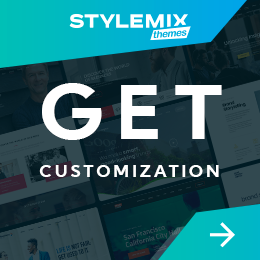Your PHP Installation Appears to Be Missing the MySQL Extension Which Is Required by WordPress

WordPress can crash when trying to fix the WordPress MySQL extension error in your website. This can be a very frustrating error, but there are some things that you can do to fix the issue in most cases. In this, we will walk you through the process of fixing the error, and hopefully, you won’t have to spend much time trying to figure out how to fix the issue.
How to fix WordPress MySQL extension error?
- Your PHP Installation Appears to Be Missing the MySQL Extension, Which Is Required by WordPress (Meaning)
- How to Fix WordPress Error Missing MySQL Extension
- Step 1 – Check Your Website Version of MySQL and PHP
- Step 2 – Enable the PHP Extension MySQL Client Library
- Step 3 – Fix Missing MySQL Extension Error from WordPress
- Step 4 – Fix Other PHP and MySQL Errors
- Step 5 – Contact Your Hosting Service Provider
- How to Check WordPress PHP MySQL Extension
- Conclusion
Your PHP Installation Appears to Be Missing the MySQL Extension, Which Is Required by WordPress (Meaning)
If you’ve used WordPress before, you’ve used MySQL to store your content. Without MySQL, a WordPress installation would be dead as no one would be able to upload content. But what exactly does the MySQL extension do? What does this issue mean?
When a PHP process requests information from the PHP’s extensions, such as the MySQL extension, it will tell the MySQL extension what the PHP needs to do. You may have never heard of the MySQL extension which is required by WordPress, but that’s because it’s the standard asset that handles database communication in PHP.
You’ve likely used PHP’s file handle already. If you’ve ever edited a PHP file and made a change, you know what it does. In this case, PHP would open the file and search for any existing content. When it does this, it will tell the MySQL extension to get content to display. The PHP MySQL extension will return the data needed to be displayed. Obviously, without this extension, WordPress won’t be able to find what the MySQL extension has been asked to do, and it won’t be able to function properly. It’s that simple.
There are many different reasons why the MySQL extension is missing. For example, if you’ve installed WordPress or a WordPress Theme or Plug-in in the past year, there is a very high chance you’ve encountered this issue. A lot of times, this is due to the configuration on your end. Your PHP version may not support the extension. This is most common on old Linux distros or if you are using a very outdated version of PHP. Regardless of the route of the error PHP is not running; the problem should be solved in a timely manner.
How to Fix WordPress Error Missing MySQL Extension
You have probably seen similar messages in the past when trying to install WordPress on a server with PHP, which is very common because PHP is not installed on most sites. The issue here is that PHP and MySQL are not installed together by default, which should be fixed.
Since PHP must load the MySQL extension in order to process PHP code, it is important to make sure that you install PHP MySQL extension together. The extension can be enabled or disabled from the command line by using the –with-mysql or –without-mysql options. If you find you’re experiencing problems when installing WordPress, then a simple way to figure out if you are missing the MySQL extension is to check if a directory called mysql.so exists.
The directory containing MySQL.so will usually be located in /usr/local/lib, but if you are unsure of the location, you can always run locate MySQL.so to find it. You can then check if the directory is there by running:
Output of locate mysql.so – /usr/local/lib/php5/20090626/mysql.so
If you do not see a directory called MySQL.so and PHP installation appears to be missing the MySQL, you can install MySQL from the Ubuntu repositories. The packages are available through Ubuntu Software Center. The packages will be installed and enabled when the command completes. If it was successful, you should be able to see the packages by using the Synaptic package manager. You can check for the presence of these packages by running:
sudo apt-get install mysql-server-5.5 mysql-client-5.5
If it was successful, the packages should be installed, and you should see a few MySQL packages appear in the package manager. In case this doesn’t work, then there is an alternative solution outlined further in this post. Stick to the below steps to enable the MySQL extensions in a PHP installation of your WordPress project.
Step 1 – Check Your Website Version of MySQL and PHP
In order to fix the missing MySQL extension error in your website, you will need to check the latest version of your website and the latest version of your PHP. Make sure that the PHP MySQL module is installed and enabled and that both are of the same version.
Step 2 – Enable the PHP Extension MySQL Client Library
This is important because it helps make PHP use the MySQL Driver and Extension when it interacts with MySQL. The problem is usually because the PHP was not compiled with the WordPress MySQL extension. The problem would be fixed by manually adding it to the php.ini file.
As the error will tell you, you can not compile PHP with the MySQL extension without adding it to the php.ini file. This is why it is critical to know the WordPress version of PHP and the MySQL extension version. If you already know what version of PHP and MySQL are and are still experiencing this error, you will need to go to your web server and enable the extension in the php.ini file.
Open the php.ini file and find the extension list; this is where you can add the MySQL extension. You will need to add a line for the extension in this file, so do as follows:
extension=php_mysql.dll
Once the PHP extension is enabled in the php.ini file, you will need to restart the web server.
Step 3 – Fix Missing MySQL Extension Error from WordPress
You may have upgraded the PHP version on your website to a newer version than the MySQL extension version, which may cause the issue. In this case, the solution will be to install a version of MySQL that matches the PHP version you have installed. Your goal will be to update WordPress to the latest version of WordPress that supports the extension version you have installed in your php.ini file.
Step 4 – Fix Other PHP and MySQL Errors
Make sure that the web server, database server, PHPMyAdmin version, MySQL server version, and WordPress version are all the same. If you do not see an error when using the update, you may need to update all the components for your WordPress project.
Step 5 – Contact Your Hosting Service Provider
Although the above steps are easy to follow, in the event that it doesn’t solve your problem, try contacting your hosting service provider. They can definitely resolve the issue for you or assist you in installing and configuring the MySQL extension for PHP. If you have used the WordPress update via your hosting company, it is also possible to contact them and ask about the update of WordPress to a newer version.
How to Check WordPress PHP MySQL Extension
There are a few ways to check if you have PHP MySQL installed on a website. First of all, you can type the following command into a command prompt on your website’s server to check your MySQL extension:
php -m | grep ^mysql
This command will tell you if PHP’s MySQL extension is installed and working properly. You can also get to the extension status through the WordPress admin panel on your website’s backend. To do this, click on the “Settings” tab in your WordPress dashboard, then go to the “General Settings” section. This is where you can see the PHP MySQL Extension status of your WordPress installation. If anything is wrong there or your PHP installation appears to be missing the MySQL extension which is required by WordPress, you know what to do.
Conclusion
There were the simplest ways to resolve quickly this major problem with WordPress sites.
One of the best ways to prevent such nuisances and obstacles is to subscribe to the premium WordPress support and maintenance plans by Stylemix. So you can be sure and calm about your business, while the WordPress experts handle your website 24/7.

 Subscribe
Subscribe