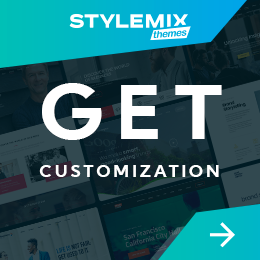Maintenance Mode: WordPress Stuck in Maintenance Mode and How to Fix It

If you’re running a busy WordPress website, you know the importance of keeping your site safe and up-to-date. You’ve created great content, and people now find value in it.
But by putting off a few more tedious tasks — updating plugins, installing security patches, adding a new theme —you’re inadvertently creating a situation where your site becomes stuck in maintenance mode.
Having a WordPress site stuck in maintenance mode is one of the last things you want. But if your site is slow, you may be in that situation.
This blog explains the reasons why your WordPress website might get stuck in WordPress maintenance mode and how to fix it.
How to Fix WordPress Stuck in Maintenance Mode
- What is WordPress Maintenance Mode?
- What causes the WordPress website to get stuck in maintenance mode?
- Steps to fix WordPress stuck in Maintenance Mode
- Ways to prevent WordPress from getting stuck in maintenance mode
- Wrapping Up
What is WordPress Maintenance Mode?
WordPress maintenance mode is a feature that puts your WordPress site into a temporary state of maintenance. This is useful when you need to make changes to your site that you don’t want your visitors to see.
For example, if you’re changing your theme or adding new plugins, you can put your site into maintenance mode so your visitors won’t see the changes until you’re ready to launch them.
However, sometimes it gets activated without your intervention, and that’s where it gets a bit tricky.
What causes the WordPress website to get stuck in maintenance mode?
A few different things can cause a WordPress website to get stuck in maintenance mode.
- One of the most common causes is simply because the site was not properly shut down before an update was performed. When this happens, the update process doesn’t complete properly, and the site is left in a partially updated state, which can cause it to get stuck in Maintenance Mode.
- Another common cause is if there are any active plugins or themes that are incompatible with the update. Incompatible plugins or themes can cause errors that prevent the update from completing, resulting in the site getting stuck in Maintenance Mode.
- Finally, if the WordPress files or database become corrupt, this can also cause the site to get stuck in Maintenance Mode. If any of these things happen, it’s important to seek professional help to get the site back up and running properly.
Steps to fix WordPress stuck in Maintenance Mode
If you’ve been stuck in WordPress maintenance mode, you know it can be frustrating. Maintenance Mode is a great way to keep your site under wraps while you make changes, but it can also be a pain to get out of.
A file called “.maintenance” is created in the root folder of your WordPress site when WordPress enters maintenance mode. This is the folder that houses the wp-config.php file and the wp-admin folder.
Here’s how to fix WordPress stuck in maintenance mode:
- First, start by accessing your site via FTP and check to see if the .maintenance file is still in the folder. If it is, right-click on the folder, and click on Delete.
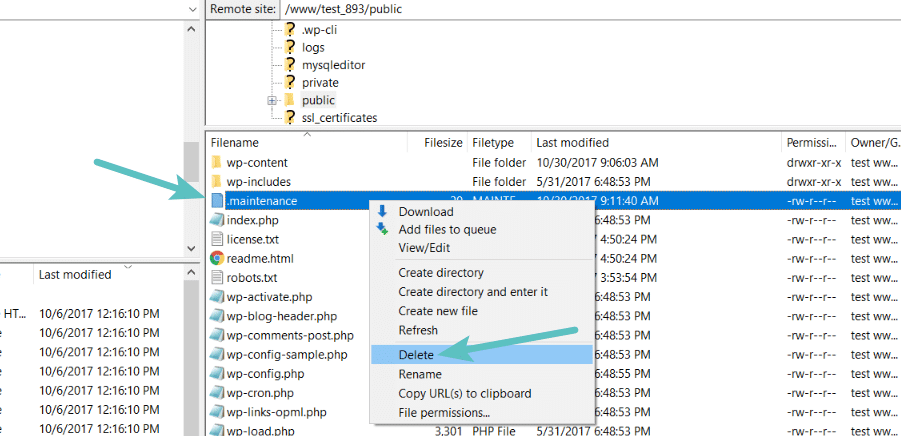
- Your site should come out of Maintenance Mode after deleting the folder. To check if it has come out of the maintenance mode, sign in to your WordPress dashboard and check if the updates you were doing were successful. If not, you’re required to do the updates manually again.
- If you’re still stuck in Maintenance Mode, your hosting provider may have placed your site in Maintenance Mode. Contact your hosting provider and ask them to take your site out of Maintenance Mode.
With these three steps, you should be able to resolve WordPress’s maintenance mode issue.
Ways to prevent WordPress from getting stuck in maintenance mode
If you’ve been working on a WordPress site and tried to update a plugin or theme only to get WordPress stuck in maintenance mode, you know how frustrating it can be.
Even though the problem is fairly straightforward to resolve, you can still make some proactive moves to lessen the possibility that your website will be in maintenance mode in the future.
1. Make sure that the plugins are compatible
While running a WordPress site, it’s important to ensure that your plugins are compatible with each other to prevent WordPress from getting stuck in maintenance mode. There are a few things you can do to make sure that your plugins are compatible:
- Check the compatibility of your plugins with each other and with WordPress (steps to check compatibility are given below).
- Make sure that your plugins are up to date.
- If you’re using third-party plugins, check for updates regularly.
- Deactivate and reactivate plugins one at a time to check for compatibility issues.
By following these steps, you can prevent WordPress from getting stuck in maintenance mode and ensure that your site runs smoothly.
You need to check a few things to ensure that your plugins are compatible with each other and with your WordPress site.
- First, check the plugin’s compatibility with your WordPress version.
- Second, check to see if the plugin has any known conflicts with other plugins.
- Finally, check to see if the plugin has been tested with your theme. If you’re unsure about any of these things, you can contact the plugin developer for more information.
2. Avoid updating your plugins simultaneously
While keeping all your WordPress plugins updated to the latest version is important, avoid updating them all at once. Doing so can often result in WordPress getting stuck in maintenance mode, which can be frustrating and cause your site to become unavailable.
Instead, update your plugins one at a time, checking each one after updating to ensure everything is still working as it should. This will help avoid any potential issues and keep your site running smoothly.
You can reduce the number of updates WordPress has to perform each time by updating themes and plugins as they become available (as opposed to waiting to do them all at once).
Wrapping Up
WordPress is an excellent platform, but sometimes it can be a bit of a nightmare to maintain. If you don’t follow the correct processes and keep everything up to date, you can get hacked or infected with broken themes and plugins.
There is a way to reduce the maintenance burden on your site. Make sure that all your themes, plugins, and WordPress are updated regularly, and take frequent backups of all your content. These two simple steps should ensure that your WordPress website remains secure, viable, and functional for years to come.
If you don’t have time or you are not sure enough you handle this by yourself, you can pass this issue to the WordPress experts. In this case, you will be able to keep the focus on your projects while the problem is being fixed by the outsource team.

 Subscribe
Subscribe