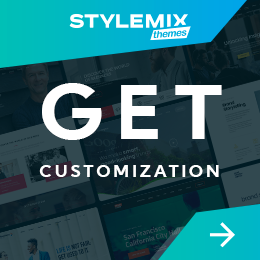How to Hide Page Titles in WordPress (Guide, Easy Steps)
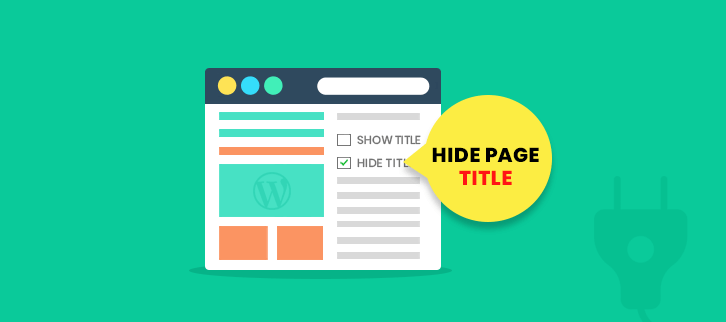
WordPress is one of the most flexible, robust, and secure CMS platforms which provides easy and simple publishing of content on different websites and blogs. But one of the major drawbacks with WordPress is its title and meta information, which is seen by everyone when a post/page is listed. By default, the page title in WordPress and meta info is shown along with the post/page.
By default, the page title and the meta info are shown in the sidebar. But that may not be the case with your WordPress website. It depends on the theme you have used and also on the theme setting. In this article, we will explain how to hide page title in WordPress if you do not need it displayed on the specific page. We will go through four methods that will help you to remove the title and meta data in WordPress.
How to Hide Page Titles in WordPress?
- What’s the Page or Post Title?
- A Quick Word on the Importance of WordPress Security
- How to Hijack Your Page or Post Titles in WordPress
- Hide Page Title in WordPress
- How to Hide Page Title in WordPress
- Method 1 – Edit the Default Page/Post Titles
- Method 2 – Use Page Title Instead of Page URL to Hide Page Title
- Method 3 – Hide Page Title and Meta Info by Altering Post/Page Settings
- Method 4 – Hide Page Titles Using the Functions.php
- Method 5 – Hide Page Titles Using the Shortcodes
- Method 6 – Hide Post and Page Titles Using Widgets
- Method 7 – Hide a Title Using WP Plugins
- Hide Title on WordPress Page
- Conclusion
What’s the Page or Post Title?
WordPress includes a page or post title for its posts and pages that can be displayed in a number of places. First of all, the WordPress post or page title is visible in the header when a WordPress page is viewed from a computer. It is also shown on the search results page.
A page title is a good idea for a number of reasons. It helps search engine crawlers to index your site better. It serves as a page introduction point for your audience.
A Quick Word on the Importance of WordPress Security
Apart from the above, you can hide page titles and tag them as “Private” or “Restricted” in WordPress to ensure that they do not appear in the search results. This can be a security measure to prevent others from seeing the page/post titles and content when you are logged into the WordPress dashboard. You can also hide your tags and categories in case you want to ensure that certain types of content and categories are not searchable.
We all have heard of those stories when the administrators of a website had their account stolen, which was then used to post spam. This can result in huge consequences, such as losing a lot of business or clients. You are most likely taking precautions against having your WordPress installation hacked or your user account compromised. You may have even invested in security plugins that prevent unwanted content or spammy links from appearing. It is important to stay informed about the latest WordPress security issues and plugin updates. Hiding page titles in WordPress can also be a good solution.
How to Hijack Your Page or Post Titles in WordPress
Hijacking your post or page titles is a very simple procedure. There are just a few settings that you can choose from. When you edit or hide the title, first click on the “Page or Post Title” tab and then click on the “Edit” button in the settings. Once done, you will see the following notification. “You can use this option to change the title of your post or page and assign it to either the Private or Public setting.” For example, if you set a post/page to “Private,” the title does not appear in search results, and WordPress doesn’t show the page title. If you set it to “Public,” the title will be available to all.
You can also set it to be hidden by default, or you can always show it; you can change the number of characters you want to show in the page title, etc. Click on the “Save Changes” button. If you change the “Private” option to “Public,” or you set the title to hidden by default, you will see the following message. “Note: If you have some plugins that edit the page title,” you will need to uninstall these plugins before making these changes. So make an informed decision accordingly.
Hide Page Title in WordPress
Hiding the title is one of the most important SEO practices that are used to boost your website in Search Engine Result Pages (SERP) in key search engines like Google, Yahoo, Bing, etc. You can remove the header from the WordPress page using various tools like ‘Meta Robot’, ‘Page Titles’, ‘Widgets,’ additional CSS, and various manipulations.
Page titles and post titles are often the first thing search engines and web users view before they even start reading your site content. Both can have a huge impact on how your post or page will be perceived by Google and search engines in general. This is also very important if you want to have a good social media presence.
But, since the default display for titles in WordPress is set to show in the front-end of the CMS, it would be really inconvenient for you to keep changing the default values for page and post titles every time you update a WordPress page or post, and that’s where this little guide will come in handy. When you hide the title on a WordPress page or alter the value, you can significantly boost your site rating and improve user experience.
How to Hide Page Title in WordPress
A common practice in most WordPress themes is to display the page titles and post titles in the right sidebar of the page or post. It is a convenient way to show users the relevant title of a page or post so that they can quickly locate their target and decide if they should click on it.
However, with this feature, people might be misled by your fake page titles and create duplicate pages/posts to earn backlinks on your site. In that case, the page title might be displayed on every page of your site. It does not look professional and is not worth it. Thus, it is way better to remove page title in WordPress to avoid poor rankings and misled users.
When you create a new post or page, a page title and meta info are created by WordPress by default. However, you can modify or remove them as you like. And here are some of the ways you can do that.
Method 1 – Edit the Default Page/Post Titles
The first method is to modify the default page or post titles. Thus, you can replace the default titles from the post and page with SEO-optimized ones. To remove the default title of your new posts and pages, follow the below steps:
- For the page, click on the “Settings” button;
- Now, open the “Customize” section;
- Scroll down and look for the title.
You will see the title by default or the page title. You can edit this on the default settings page of your website. On this page, enter the title you want to use for your post, or simply remove the value if it is not needed. Save this setting and exit the “Customize” menu. Thus, you will remove the page title from the header in WordPress.
Method 2 – Use Page Title Instead of Page URL to Hide Page Title
Another option to remove the page title is to use the page title instead of the page URL. If you don’t want the URL to appear in the title and meta description strings, simply open the “Settings” screen of your site and change the “Page Options.”
For this method, open “Settings” and then select “Page Options.” Look for the “URL Title” option and change the default “URL Title” to “Page Title”. Save and exit the “Settings” section.
Method 3 – Hide Page Title and Meta Info by Altering Post/Page Settings
If you are interested in removing post/page meta information, you can do that by editing the metadata settings. You can remove information such as author, date, category, tags, and category slug in the general settings or per post/page settings.
Alternatively, you can delete this information for the theme in the general settings and then add it back in the advanced settings. Once done, go back to the “Theme Customizer” and remove the title and meta information from the theme settings as well. When you are done with the title field, you need to go back to the “Settings” > “Writing” section and fill out the “Meta Info” field. Now, go back to the “Theme Customizer” and make sure that the title and meta information is removed there as well.
Method 4 – Hide Page Titles Using the Functions.php
If you have any functions.php file, you can use this function to hide page title in WordPress. Add the following string to a functions.php file:
function theme_name_title_hide( $title ) { if ( 'page' == get_post_type() || 'post' == get_post_type() ) { $title = ''; } return $title; } add_filter( 'the_title', 'theme_name_title_hide' );Note: If you use the same function for all the posts and pages on your site, you can use the following function to set the new title for all pages and posts. Thus, you can also customize/ WordPress hide page title on homepage and other key pages whose titles should be hidden.
Method 5 – Hide Page Titles Using the Shortcodes
Another easy way to WordPress hide the title on a page is by using shortcodes. Thus, you can add the following shortcode on any page to make it happen.
[ page title="custom title" ]You can use the same shortcode on multiple pages on your WordPress site to hide their titles.
Method 6 – Hide Post and Page Titles Using Widgets
You can hide the page and post titles using the widget. You can add this widget to any page from your WordPress project in just a couple of clicks. To get a list of all widgets in your theme, use the following string:
<?php echo get_option('sidebars_widgets' ); ?>Alternatively, you can also add the following code to your functions.php file to have the page and post titles hidden:
function theme_name_title_hide() { return ''; } function theme_name_title_hide_shortcode() { return ''; } function remove_title_widget() { remove_post_type_support('post', 'title'); remove_post_type_support('page', 'title'); } add_filter( 'wp_title_h2', 'theme_name_title_hide', 999 ); add_shortcode( 'title', 'theme_name_title_hide_shortcode' ); remove_action('widgets_init', 'theme_name_title_hide'); add_action( 'admin_menu', 'remove_title_widget' )Method 7 – Hide a Title Using WP Plugins
In WordPress, we can easily remove page and post titles having a dedicated plugin at hand. With such solutions, we can do the hiding and unpicking tasks in no time. To add a plugin in WordPress, you just need to register at a WordPress Plugin Directory and download the solution that meets your needs. Once done, activate a plugin and hand-pick page items whose titles you will need to hide.
Hide Title on WordPress Page
If you are using WordPress for your corporate website or blog, it is crucial to customize the theme and style of your pages to fit your content. Customizing the post and page title allows you to control the content without distracting your readers. But there are times when you want to keep the post and page title hidden because it doesn’t matter, or you don’t want your readers to focus on the title.
The default WordPress page and post titles are the most important part of a website because it is what your audience is expecting to find on the page or post. However, for various reasons, we may want to change the title of a page or post. If you prefer to customize your WordPress website or blog, our guide will come to the rescue. In this article, we have talked about how to remove title from a WordPress page. You can use one of the methods to hide/ customize a specific post and page title on your website – from using CSS to different shortcodes, widgets, and plugins.
Conclusion
This was a quick guide on how to hide page titles in WordPress environment. We believe we have covered all the necessary points and would be glad to get any valuable comments about the topic.
If you need professional WordPress assistance or support, this is the right place to send a quote.

 Subscribe
Subscribe